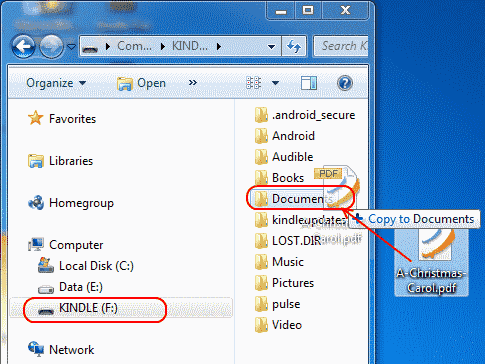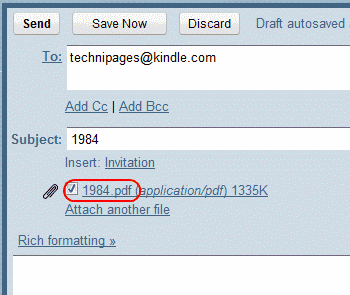Some books are available for free in PDF format. If you have a PDF file that you wish to read on your Amazon Kindle Fire, there are two ways you can transfer them over.
Using USB Connection
1. Connect the device to your computer using a USB cable. Since it doesn’t come with one, you will need to either purchase one or use one you may have from another device like your smartphone.
2. Unlock the screen and the Kindle Fire should mount to the computer and display the screen below.
3. A drive called KINDLE should now be available on your computer. Windows users can check under Computer. Mac users can check on the Desktop. Linux users shouldn’t need to ask. Open the KINDLE drive and drag your PDF files to theDocuments folder.
4. Once you’re done transferring files, tap Disconnect on the screen.
5. Select Docs from the home page.
6. The PDF file is now available. Tap it to open the file and read it.
Using Email
1. Access the email account you used to register your Kindle Fire. Send an email to your kindle address with the PDF file as an attachment. You can locate your kindle address by tapping Docs on the main screen.
2. Wait for about 5 minutes and tap the settings gear in the upper-right corner of the home screen, then tap Sync.
3. Tap Docs on the home screen.
4. The PDF file you sent should appear in the list. If not, try step 2 again after 5 more minutes and try again.
You’ve sucessfully learned the 2 ways to transfer a PDF file to your Kindle Fire. Happy reading!